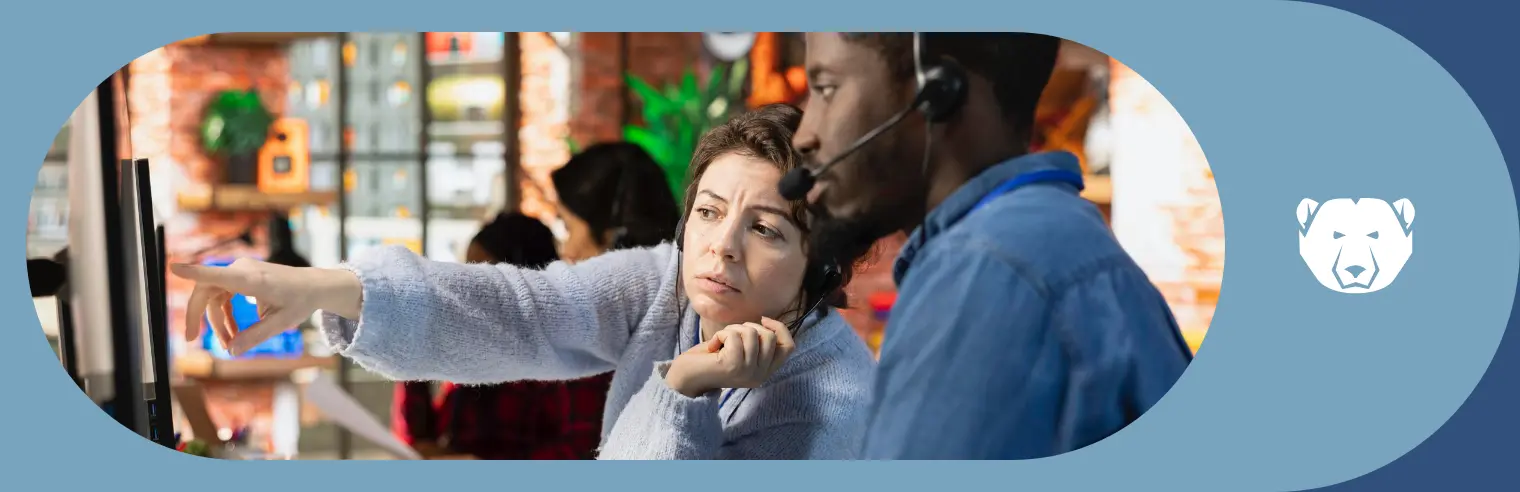Deep Freeze Cloud by Faronics is a powerful cybersecurity tool. But as with any tool, it’s important to know how to use it properly. When Deep Freeze isn’t performing how you want or expect it to, it’s handy to know some troubleshooting tips.
What Is Deep Freeze Cloud?
Deep Freeze Cloud can eliminate configuration changes and reduce helpdesk tickets. It’s a cloud-based solution that offers several features to strengthen an organization’s cybersecurity posture and streamline IT management.
The most critical aspect of Deep Freeze is Faronics’s patented Reboot-To-Restore technology. This enables you to freeze endpoints to a desired state. You can get back to this state by simply rebooting the computer, instantly undoing any unexpected or unwanted changes. This protects against phishing scams, malware, ransomware, insider threats and honest mistakes. You can undo all of them with just a reboot.
Reboot-To-Restore works by partitioning drives into “Frozen” and “Thawed” spaces. The Frozen drive contains your pristine settings. Any changes to the apps or files in this drive revert upon restarting the workstation. Users can change the information stored in the ThawSpace, so this is where you can save work progress.
Troubleshooting Deep Freeze Cloud
First, let’s state that we at Faronics developed Deep Freeze to help reduce troubleshooting. Rather than try a variety of different methods for undoing unwanted changes or finding problems buried within a workstation’s hard drive, Reboot-To-Restore allows users and IT admins to simply restart a device. Eliminating computer problems has never been easier.
But this doesn’t mean Deep Freeze will behave the way you expect it to 100% of the time. Nothing and no one is perfect, so there’s always the potential for issues. Luckily, it’s easy to troubleshoot various problems people encounter when using Deep Freeze.
Let’s look at some common scenarios and the steps required to solve them.
Problem: Deep Freeze Isn’t Thawing
Sometimes users find that the Deep Freeze function won’t disable; it won’t thaw the files or applications you need.
Solution
- Hold down the shift key and double-click the Deep Freeze icon in the system tray.
- Enter your password (or click “OK” if you haven’t set a password).
- Select “Boot Thawed” and click “OK.”
Problem: Deep Freeze Isn’t Freezing
Sometimes the opposite issue occurs. This is when Deep Freeze won’t enable, thus you can’t freeze (protect) the files and applications you want to.
Solution
- Follow the same steps as above, except at the end select “Boot Frozen” (instead of “Boot Thawed”).
Problem: It’s Difficult To Install Deep Freeze
Sometimes administrators find it tricky to install Deep Freeze. Thankfully, there’s an easy fix.
Solution
- Ensure the Background Intelligent Transfer Agent and Windows Update services are stopped.
- Ensure all Windows updates are completed, otherwise, Deep Freeze installation won’t proceed.
- Remove the contents from the folder named “%SYSTEMDRIVE%\Windows\SoftwareDistribution”.
Problem: Deep Freeze Is Having Issues in the Enterprise Console
Deep Freeze Enterprise is a specialized version of the solution that we’ve created to satisfy the needs of large companies. If the enterprise at which you work is having issues with Deep Freeze, there are some things you can do.
Solution
- Uninstall Deep Freeze.
- Delete registry entries associated with previous installations.
- Try reinstalling the console on your workstation.
Problem: Remote Computers Are Having Issues
For organizations with hybrid or remote work setups, troubleshooting issues can have an extra layer of difficulty. IT administrators can still troubleshoot these remote devices, though.
Solution
- Assess device-level issues, ensuring operating systems, software and business applications are up to date.
- Use screen-sharing applications to see what the end-user is seeing; verbal descriptions of problems can often be unclear.
- Automate OS and application patches. Automating updates on all remote devices can save a lot of time and headaches for IT administrators.
- Integrate Reboot-To-Restore technology, empowering end-users to solve their own issues by simply restarting their device.
- For more information on troubleshooting remote workstations from a central location, click here.
Problem: System Not Booting Correctly
After installing Deep Freeze, some administrators and end-users find that the system doesn’t boot properly. This could be for a number of reasons.
Solution
- Disable Secure Boot in the client system’s BIOS.
- Boot into Windows.
- Assign a policy in the Deep Freeze Cloud that doesn’t have Deep Freeze enabled.
- Allow the policy assignment to finish and for Deep Freeze to be removed.
- Reboot and re-enable Secure Boot.
- Assign the original policy back to the client machine from the Deep Freeze Cloud.
Get All the Protection — and Help — You Need With Deep Freeze Cloud by Faronics
Whether you want help troubleshooting an issue you don’t see here or you’d just like to learn more about Deep Freeze, please reach out to our experts today.