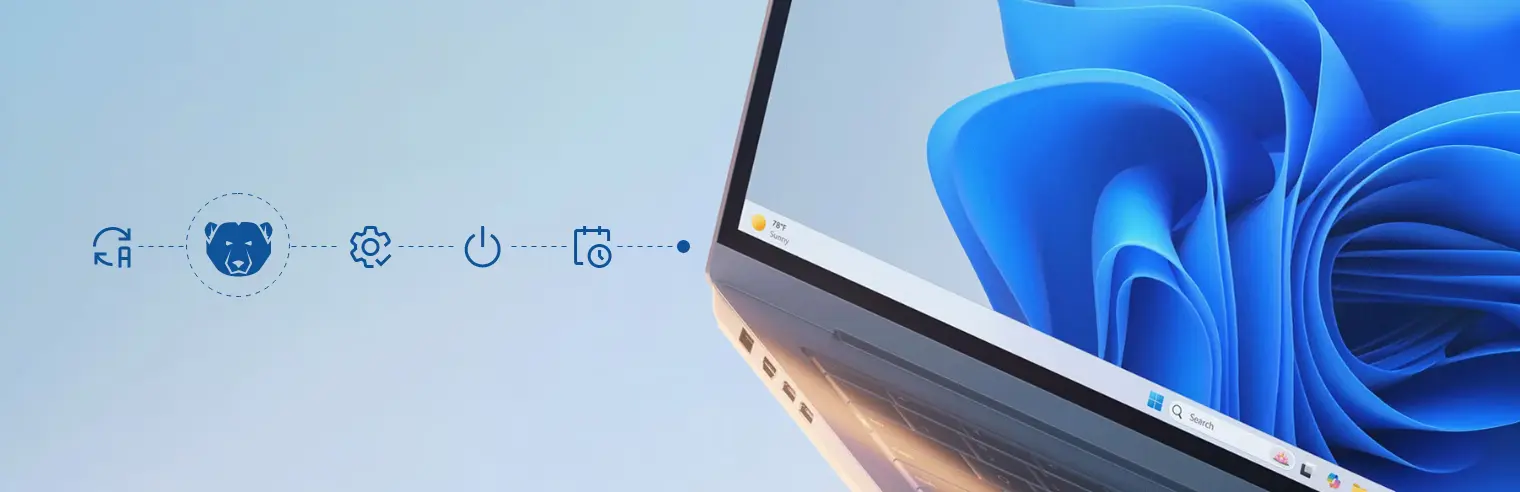IT administrators and managers often have many tasks that are mundane and time-consuming, yet important. Routine maintenance is critical to keeping a network running efficiently and secure from potential threats. But maintenance is hardly the most exciting task, and figuring out when to perform it without disrupting productivity is often difficult.
Many admins have had to stay up late to apply updates after work hours to avoid inconveniencing the staff. Keeping dozens or hundreds of workstations consistently patched and secure can feel like a never-ending game of whack-a-mole. Manual IT maintenance is inefficient and prone to error. It disrupts end-users and places a heavy burden on IT staff. Thankfully, Faronics Deep Freeze is a solution that not only protects systems but can also automate maintenance windows to streamline this process, saving time and money.
The Challenge of Manual Maintenance
Mastering automation has traditionally been challenging. However, if an IT manager can do it, the benefits are clear, because manual maintenance can be a real drain on time and focus. Some problems with manual maintenance include:
- Timing: It’s often necessary to perform maintenance after work hours to avoid user disruption.
- Labor: The manual effort required by IT staff to physically visit or remotely access each machine might hardly seem worthwhile.
- Inconsistency: The risk of human error is significant, and this can lead to machines being missed or improperly updated.
- Security risks: Delay in applying critical security patches leaves systems vulnerable for extended periods.
Understanding Deep Freeze and the Maintenance Window
Deep Freeze by Faronics is a solution that can streamline IT maintenance, make organizational networks more efficient and improve cybersecurity. In fact, Deep Freeze can do more than just improve security — it can make workstations indestructible.
Reboot-To-Restore
Deep Freeze can prevent unwanted system changes. And it makes doing this easy. Has a cybercriminal breached your system’s firewall? Has a staff member fallen prey to social engineering? Has someone made an honest but potentially damaging unauthorized change?
The solution to all these problems is the same with Reboot-To-Restore: Turn the computer off and turn it back on again. That’s it.
By setting up a Frozen drive and Thawed Drive, administrators can determine what information is immutable and must remain unchanged. This could include potentially sensitive information about clients, users and staff, as well as any proprietary business information. The Frozen drive is also a good place to keep applications and anything an organization wants to reset to a pristine state upon restart.
The Thawed drive is where you can store less sensitive information and living documents on which you want to save progress. And there will be times when you want to move data from one drive to the other, and that’s easy to do.
Maintenance Windows
A maintenance window is a period when IT administrators can schedule maintenance for a workstation or an entire system. With Deep Freeze, IT can schedule a maintenance window when Deep Freeze will temporarily thaw the system.
This is the only time that changes can be made and saved to a Frozen machine. This is key to managing updates and new software installations because it keeps systems secure while efficiently upgrading workstations and applications.
Thaw Schedules and Power Management
IT departments can increase the power of automation with Deep Freeze using the complementary features of Thaw scheduling and power management. Here’s how they work:
- Thaw schedules: Administrators can define a specific date and time for a machine or group of machines to thaw. This gives the system the green light for updates and maintenance to occur.
- Power management integration: With Deep Freeze’s “wake-up” feature, a machine that’s powered off can be automatically woken at the start of the scheduled maintenance window.
The Automated Workflow
Putting it all together, here’s how an automated workflow might function with Deep Freeze:
- The Faronics console sends a signal to wake up the workstation(s).
- The workstation powers on just before the scheduled thaw period.
- Deep Freeze automatically enters its Thawed state at the predefined time.
- The system is now ready for updates, patches or software deployments via an update server or management tool.
- Once the scheduled time expires or the updates are complete, the machine automatically reboots and freezes again.
- The system is now up-to-date, secure and ready for the next user.
Benefits of Automated Maintenance With Deep Freeze
By automating maintenance with Thaw schedules and power management, organizations can reap the following benefits:
- Efficiency and time savings: IT staff no longer need to perform laborious, after-hours manual tasks.
- Improved security: Critical patches are applied consistently and on time, reducing the attack surface.
- Enhanced compliance: All computers are in a consistent and compliant state.
- Reduced user disruption: Maintenance happens seamlessly in the background, minimizing any negative effect on productivity.
Upgrades, Installation and Security Made Easy
Deep Freeze is a powerful security tool. But it’s also so much more. It can grant IT departments serious efficiency gains. Want to learn more? Please reach out to our experts today.