The impact that computing devices have in everyday lives today can be compared to that of electricity. PC’s and Mac’s have penetrated into every sphere of work, be it personal or business. This has necessitated the availability of uninterrupted system service. In case of a total system failure, or the dreaded blue screen of death, a user may have to reset to the factory defaults. Various reboot and restore solutions exist to fix such issues occurring due to an outdated configuration, or malware entry.
System malfunctions primarily occur due to malicious files and software that are downloaded (manually or automatically) during an active session. While surfing, a user is required to download extensions and specific files as per requirements. Cookies, on the other hand, are not uncommon. Users often have to make configuration changes to facilitate certain activities, which, in turn, may affect system functions. Issues crop up when these changes are deployed in systems, which is more frequently witnessed in public access computers such as in libraries, internet cafes, schools, and hotel lobbies. A quick and simple method of preventing and resolving such issues is, therefore, a necessity, to reduce operational downtime.
Windows is by far, one of the most widely used OS. It has constantly been improving the features with every new version. The latest, Windows 10, has a number of inbuilt utility programs that enable users to resolve system-related issues caused by malicious files and configuration drifts with ease. One of the programs allows resetting the system to factory defaults, while others offer Restore Windows options which allow users to roll back the device to a previously saved configuration in the event of an issue.
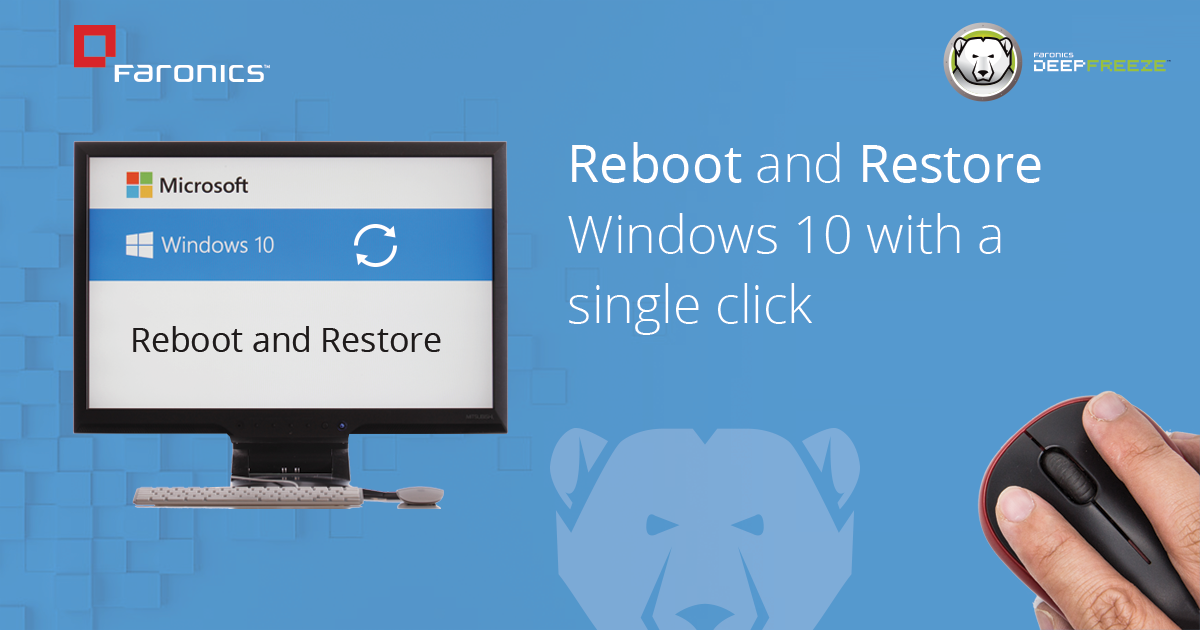
How to Restore Windows 10?
Performing a System Restore on a Windows 10 device involves a few simple steps. Like its previous version, Windows 10 creates restore points, which users can select at the time of executing restoration. The steps required to perform a system restoration on Windows 10 are:
- Click on Start button
- Click on the search box that appears
- Type control panel
- Search for Recovery in the Control Panel window
- Click on Recovery
- Click on System Restore, and then on Finish
- Select Restore Point to which the device configuration needs to be rolled back
Restore Points may not appear if the restoration program was disabled as default. Users will have to enable the option manually in order to let the program create restore points. To do so:
- Go to Control Panel as mentioned above
- Click Recovery, and then on Configure System Restore
- Click Configure, and select Turn on system protection
System Recovery Options in Windows 10
In addition to System Restore, Windows 10 offers a number of other ways to address specific system issues, viz.
PC Reset: Reset allows you to keep your files or delete them, and then reinstalls Windows. It is suitable when your PC is not performing well even after restoration.
Recovery Drive and Installation Media: These are two separate recovery options that are relevant in the event of total system failure. When the OS fails to boot, users can restore Windows through the recovery drive. If they have not created a recovery drive, they can download installation media and use it to restore Windows on the affected device.
Reinstall Windows 10: As it indicates, this option allows users to reinstall the OS using an external drive.
Previous Windows Version: Windows 10 also lets users downgrade to the previous version of the OS. This capability is however available only for the first 10 days since the initial activation of the operating system.
Windows System Restore vs Faronics Deep Freeze
Windows 10 provides a host of options to address specific system issues. Although the inbuilt functions such as System Restore and PC Reset are easy to execute, they do take some time to restore Windows back to the perfect state. The restoration task becomes rather tedious when these methods do not resolve issues and users are compelled to use the recovery drive or an external disk. Even with System Restore, viruses and malware fail to disappear as they typically penetrate deeper into the system. For public access workstations, maintenance of systems thus becomes exceedingly complex. Empowered by Reboot to restore technology, Deep Freeze makes restoration process much easier by resolving such issues with a single click.
Unlike the lengthy processes involved in Reset and Restore Windows, Faronics Deep Freeze makes restoration even simpler and quicker with it’s ‘reboot to restore’ technology. It allows users to restore the desired system configuration with just a push of the restart button. All a user needs to do is to install Deep Freeze on their systems. This reboot to restore software preserves a baseline configuration, which is the state to which the system rolls back to with each reboot. Hence, it requires minimum time and effort to perform restoration and, the entire process can be done by users themselves, requiring minimal technical expertise.
Reboot and Restore Windows 10 with Deep Freeze
Faronics’ Deep Freeze makes system restoration extremely simple to execute. Leveraging the ‘reboot to restore’ technology, the software restores the pristine state of a system with a simple reboot. Hence, the need for IT involvement reduces and so does system downtime. It supports Windows 10 and older versions as well. These features make Deep Freeze an apt solution for users and IT admins alike. Deep Freeze with its reboot to restore technology has a proven record of reducing IT tickets by 63%, leading to cost savings of up to 42%.
When the software is installed on a device, it allows you to save the desired configuration as the baseline. Once the system is frozen, all the changes made by the user during an active session are stored in a temporary partition which is discarded on reboot. Hence, irrespective of the kind of software installed or the changes made in system settings, or the type of files downloaded by a particular user, this reboot and restore software keeps the system protected. An IT admin at a school, a library, a cafe, or kiosk only needs to ensure that each device in the ecosystem is rebooted after a user is done with the work. This reboot to restore software also comes with a central management console to facilitate single-point control of multiple devices. This makes Deep Freeze the go-to choice for security and maintenance of public access computers.




