We are happy to announce the release of a brand new version of Deep Freeze Enterprise! In addition to some bug fixes, Deep Freeze fans can expect to see a host of new improvements. Download version 8.2 from Faronics Labs today.
New Modern Look
You can now view the Enterprise Console in a cooler, more modern look. Navigate to View > Modern Look in the top toolbar. Don’t worry, fans who are used to the original buttons can select the Classic Look option. We have also rearranged the toolbar and context menus for clarity and fixed many cosmetic issues.
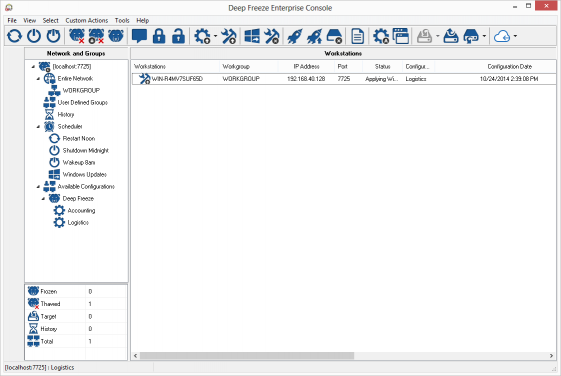
Dynamically Filtered Groups
You’re probably asking yourself, but the Enterprise Console already allows me to create a filtered group by workstation name? Yep, but we have completely revamped this feature so not only can you filter by workstation name but also with another 10 options. In addition to to the dual “and/or” filter criteria, these groups are still dynamic so your groups will always be accurate whenever the workstation details change. Advanced users can even use regular expressions.
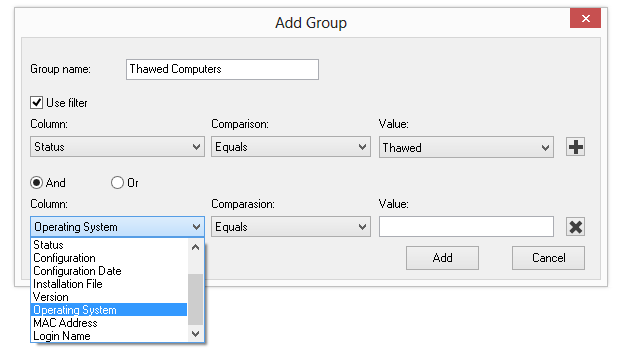
Remote Launch / Push & Launch
Some Enterprise Console users are not aware of the current Custom Actions feature that allows you to execute specific programs on Deep Freeze computers. Custom Actions is an advanced feature that requires the PSExec application to be installed on the computer.
We have made it super simple now so you can easily launch existing applications on selected computers or even push the executable and launch it remotely. Better yet, you can optionally include a command line parameter once the file is launched. You can select up to a 50MB file to push to your computers. Both .EXE and .MSI files are supported by these new features.
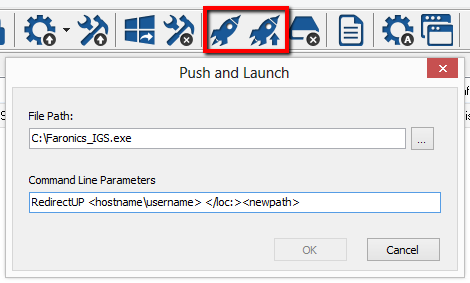
Format ThawSpace
Deep Freeze is popular on public access and loaner laptops so we often get the request to delete all the data stored in our virtual storage space (ThawSpace) once the computer is returned. You can now format the ThawSpace(s) with just one click from the Enterprise Console. Careful though – there is no Undo option here!
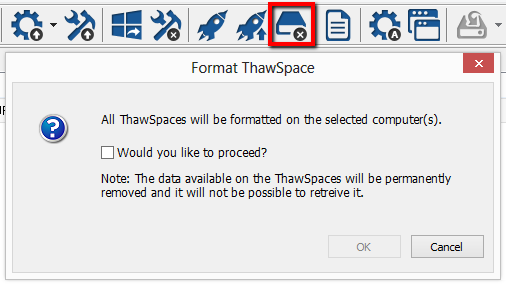
View Select Columns
With so many columns in the Enterprise Console, Deep Freeze fans requested the ability to view only the columns they wanted to see. Navigate to View > Columns in the top toolbar to hide the columns you do not care for.
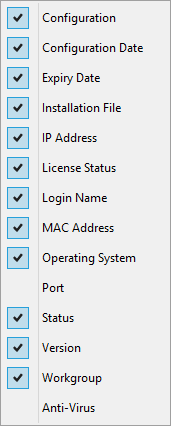
Select by Status
The console summary at the bottom left of your Enterprise Console is now clickable. Selecting each status will appropriately select workstations with that status in the current view.
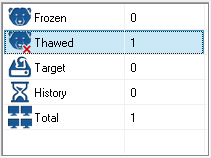
Maintenance Countdown Timer
Prior to any scheduled Workstation Tasks, we now display a countdown to the end-user on the computer. This is an improvement over showing them a static message and then the end-user guessing when the computer will reboot. The countdown message will be displayed to logged-in users. However the original static message will be displayed on the the Login or Lock screen.

Change Frozen Drives State
Since the dawn of Deep Freeze, you were not able to change the Frozen drive letter state in the configuration without having to reinstall the client. You can now update this configuration at anytime and the new settings will be applied at the next reboot!
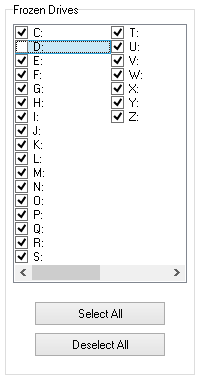
Touchscreen Hotkey
With the gaining popularity of Deep Freeze on touchscreen-only tablets, clicking the CTRL-ALT-SHIFT-F6 hotkey to access Deep Freeze on the client is impossible. It is also impossible to hold SHIFT and click on the Deep Freeze icon in the system tray. Whenever a touchscreen is now detected, you can click CTRL-SHIFT-6 or simply press and hold the Deep Freeze icon in the system tray.
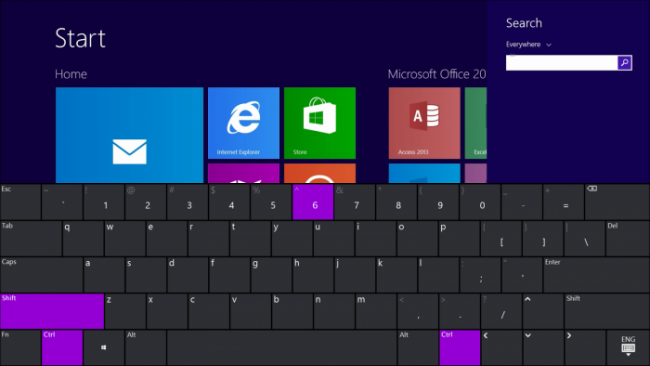
Hidden ThawSpace Enhancements
Warning technical jargon coming up. ThawSpaces were sometimes not being hidden because we depended on user-specific settings for this feature. However, this method was not always dependable as there was a race condition at login between Windows Explorer and our Deep Freeze service trying to hide the drive letters.
To resolve this issue, we have changed this feature to use the system-specific settings to hide our ThawSpaces. However, for users who still wish to hide their other drives using GPOs, we are providing a new feature called “Honor Group Policy settings for Hidden Drives” under the Drives tab. When this feature is enabled, we will switch back to using the user-specific settings in order to not break the GPO. This option is unchecked by default and should only be used by Administrators who use GPOs to hide drive letters.
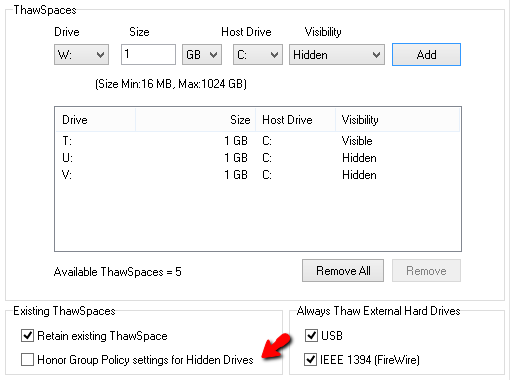
Scheduler Enhancements
To change a scheduled task, you no longer have to delete it and start over – you can now edit the existing task by right clicking on the task. Double clicking a task will show the details of that task and allow you to edit or delete it from the same interface. You can also remove computers from a scheduled tasks by right clicking the selected computers and clicking Remove from Task.

More Command Line Options
We have introduced 3 new command line options in this version:
- /thawed — will automatically reboot into a Thawed State after installation.
- /endtask — will forcibly cancel any ongoing Deep Freeze Tasks on the computer.
- set /clone — will set the Clone Flag for imaging purposes.
New System Tray Icon
The Deep Freeze bear in the system tray icon needed some love. It used to be pixelated and hard to see – we think you’ll like the new bear!


Console Log Improvements
You come in the morning on Monday and you see some Offline workstations in the Enterprise Console and you decide to investigate the problem by clicking Show Log in the toolbar. With previous versions, you will not be able to investigate this problem since the log was only saved for 2 days and the Offline status was not logged.
We have made many improvements in the log file to make your life easier, including:
- Log when a computer goes Offline
- Log more console commands like Run Windows Update and Format ThawSpace
- Export the log file to a .TXT and .CSV file formats
- Save logs for 7 days instead of 2 days
- Rearrangeable and resizable columns – your settings will be remembered
Announcements
Our customers do not always utilize the Check for Updates feature available under the Help menu. Others fail to receive our email notifications for version updates. We have therefore implemented an announcements bugel that will alert you whenever Faronics needs to get your attention. If you wish to unsubscribe from such notifications, click Help > Check for Updates and uncheck the “Check for Faronics announcements” option.
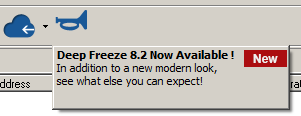
We hope you find these enhancements useful for your environment. We love to hear from our users – let us know if you have any feedback in the comments section of this post or join our UserVoice Feedback Forum.




