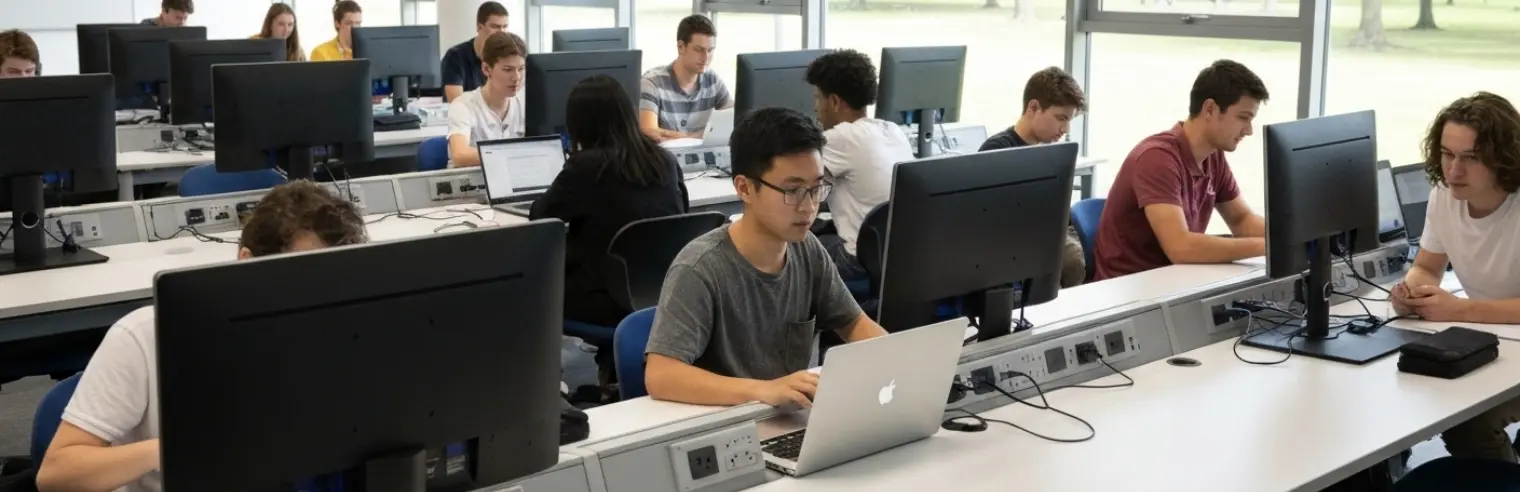Recently we came across an interesting situation where a Deep Freeze customer was trying to enforce social distancing in computer labs. Soon after, another customer wanted to allows students to remote into “reserved” lab computers so they can access licensed applications while working from home.
Mr. Albuquerque from the University of Florida’s Journalism department was tasked to enforce social distancing measures adopted by the university to keep the students safe during the COVID-19 pandemic. He found himself removing keyboards and mice from computers in several locations so students would not sit near each other. This task however meant that he would have to reattach all the keyboards and mice on hundreds of computers once the pandemic is over. Since his computers were already protected by Deep Freeze, he proceeded to use the Lock Keyboard and Mouse functionality from his console, however with a hard reboot, the keyboard and mice would go back to being enabled.
The solution that our customers were looking for was the ability to keep the computers Frozen (protected), while at the same time, enforcing the locking of the keyboard and mouse. Not only does this prevent users from physically using these computers but it also allows remote users to remote into these computers from home!
Since Deep Freeze does not (yet) have a Frozen Locked action from either the Enterprise Console or the Deep Freeze Cloud Console, we wrote a script for customers that will lock the keyboard and mouse once it restarts Frozen. There is a one-minute delay added just in case physical access is needed to Thaw the computer (you can always do so from the console). The locked computer would also display a message on the screen: “This computer is unavailable. The keyboard and mouse are disabled.”
Deep Freeze Cloud Solution
Use the new Custom Script functionality under the Applications page to create and deploy the below VB Script to the computers. Ensure the computer is Thawed prior to running the script.

Deep Freeze Enterprise Solution
Use the Remote Launch functionality in the Enterprise Console to launch the below script on Thawed computers.
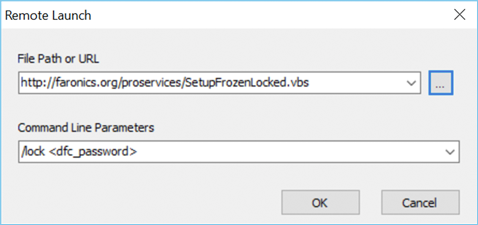
Run Script
Run the below script on the computers you wish to Lock when Deep Freeze is in a Frozen state.
- Thaw the computer
- Script URL: http://faronics.org/proservices/SetupFrozenLocked.vbs
- To Enable, enter “/lock < dfc_password >” under Command Line
- Freeze the computer
< dfc_password > is the Command-Line password configured under the Deep Freeze Passwords tab, don’t include
To Disable, Thaw the computer and enter “/unlock” under Command Line
Let us know if the above solution helps your situation. We’re always keen to hear your insights and help simplify your device management.