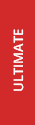- Deep Freeze Cloud
- Faronics Labs
- Faronics Deploy
Simplify administering of GPOs
Protect workstations and control user experience
Prevent data leakage and secure your environment

Restrict functionality and control various aspects of user experience and prevent unauthorized actions on public access computers.

Allow users to access only a pre-defined set of Windows functionality thereby avoiding issues caused due to system tampering.

Quickly configure and restrict Windows environments without learning complex Group Policies.

Secure public access computers by preventing users from saving data to USB drives, disk drives, network or web-based storage.

Faronics WINSelect simplifies Kiosk functionality:
- Run computers in Kiosk Mode by allowing the trusted application to launch in full screen mode.
- Block everything except the trusted application in Kiosk mode including the start menu, taskbar and desktop.
- Create fixed user sessions where the user is forced to logoff after a limited time.

Easily turn on and off Windows features:
- Ensure data security by limiting printing or setting a printing quota.
- Prevent users from copying data to a particular drive, partition or a USB drive.
- Block untrusted applications and ensure the computer can be used only for the activity it was intended for as per your organization’s security standards.
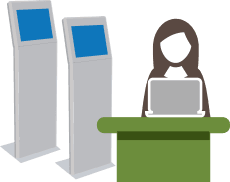
Get complete security with user access controls:
- Secure your computers by creating a list of allowed or restricted websites and network locations to prevent data theft.
- Restrict browsers or disable browser features to control user actions and increase security.

Easily turn on or off Windows features:
- Create fixed user sessions where the user is forced to logoff after a limited time and control user access using security codes.
- Block untrusted applications and ensure the computer can be used only for the activity it was intended for as per your organization’s security standards.
- Secure your computers by creating a list of allowed or restricted websites and network locations to prevent data theft.

Maximise Your IT Investments with choice of platform:
- Centrally deploy, configure and manage multiple computers with ease from an on premise or a Cloud management console.
- Quickly configure and restrict Windows environments without learning complex Group Policies or requiring expensive hardware or server technologies.

- Automatically launch predetermined applications upon startup
- Block access to specific menu items and hot-key combinations
- Restrict access to any application on the workstation
- Run designated application in full screen and block access to taskbar and start menu
- Set up Kiosk machines within minutes

- Deploy and manage WINSelect directly from Faronics Core
- Schedule WINSelect restriction times and levels
- Command Line Interface support for workstation management
- Schedule, execute, and configure tasks and settings via groups
- Apply configuration changes without workstation logoff
- Remotely scan machines and select programs to allow and block
- Seamless integration with Faronics Deep Freeze allowing configuration and activation settings to be changed without reboot or thawing the workstation

- Control which features and options are available within Microsoft Internet Explorer and Mozilla Firefox
- Prevent right-clicks within the browser
- Prevent users from changing the default homepage
- Prevent Microsoft Office from being launched via the execution of Office application files
- Provide all KIOSK mode options
- Create a list of allowed or restricted web sites by domain name, IP address, or range of IP addresses and domain names
- Prevent users from using the address bar to access files

- Create time-limited user sessions with a countdown timer on screen
- Decide if users have the option to extend session limits
- Create multiple time segments with reference codes for user input
- Integrate with multiple layers of desktop lockdown
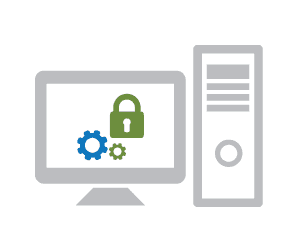
- Restrict access to user accounts
- Prevent right-clicks on desktop icons or hide them completely
- Prevent drag and drop functionality
- Prevent delete, rename, and folder creation
- Restrict access to UNC path

- Hide the Start Button or disable right-click functionality
- Customize options available in Start Menu
- Force the Classic style Start Menu to remove Control Panel, Printer, and Network Settings from menu option
- Ensure the user see and access only the authorized features and applications
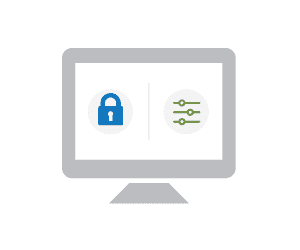
- Prevent the use of Visual Basic for Applications and prevent access to VBA through Microsoft Office
- Prevent macro shortcuts within Microsoft Office programs
- Disable tools/add-in menu items to prevent users from enabling/disabling Microsoft Office add-in programs
- Disable the Web toolbar within Microsoft Office
- Disable the Detect and Repair option from the Help menu

- Control read access with option to block saving data to the Hard Drive, Floppy Drive, CD, DVD and USB devices
- Control or block network and web-based data storage
- Restrict opening and saving of files with specific file extensions
- Restrict user access to specific printers
- Restrict the number of pages a user can print

- Import ADM templates for Active Directory to control Microsoft
- Import Microsoft Vista GPO’s to control workstation functions
- Export all configurations into a secure file
- Use template files to easily deploy standard settings to multiple workstations
9 MILLION LICENSES SOLD | 30,000 CUSTOMERS | 150 COUNTRIES


Limiting a computer’s functions and ensuring Windows program management is an important part of protecting a computer’s purpose at New York based Newburgh Enlarged School District.
Fully-functional computers placed in environments where only limited-functionality is required carries the possibility of computers being used by students in a distractive or inappropriate way. Without a windows program management solution, computers are put at risk from unwanted application and web browsing activity.
As the Educational Technology Liaison, I look forward to finding different ways of utilizing WINSelect in our various computer labs...”
We're here to help you in any way possible.