Let's get the word out and invite fellow team members to start using the Deep Freeze Cloud Console! Stay in control of your environment by assigning limited permission.
It is important to note that, only Super Administrators and Administrators can add users.
Follow the steps below to add a user.
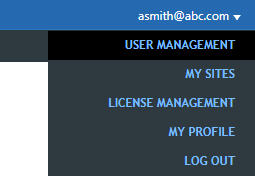
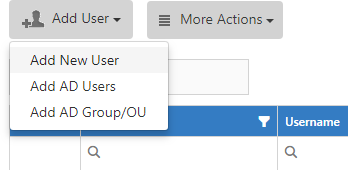
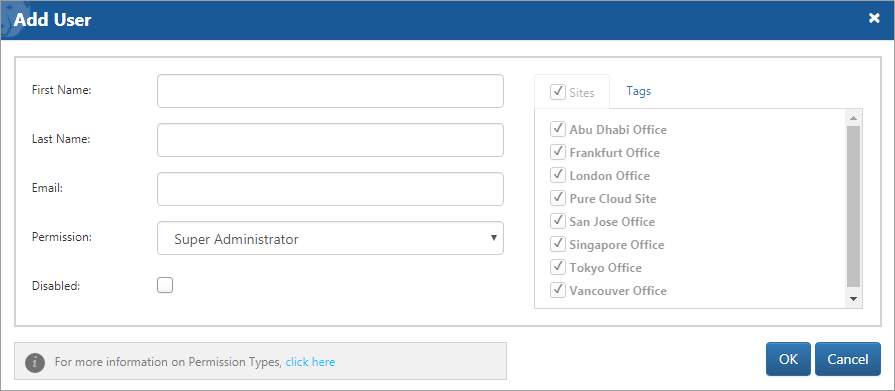
Permission - Assign the permission from the drop-down.
Sites - Assign the sites allowed to manage (Super Administrators can view all the sites).
Groups - Select the specific group from the Groups section (for Deep Freeze Limited Administrator only).
Actions - Select the actions from the Actions section (for Deep Freeze Limited Administrator only).
There are multiple user roles that could be assigned, with different permission types, based on the level of access you wish to provide to that user.
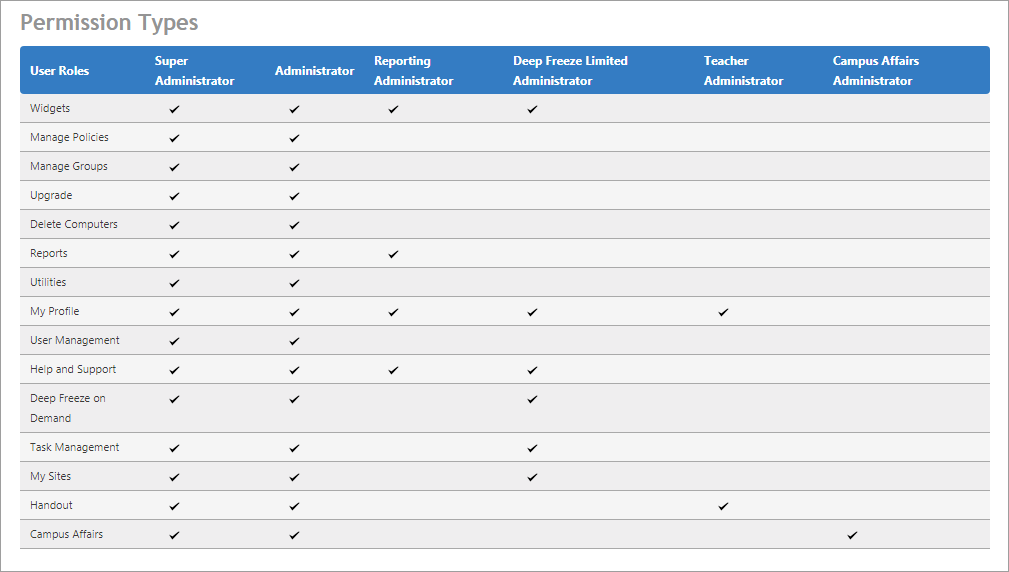
Each page has a blue question mark ![]() on the top right corner.
on the top right corner.
Whenever you click on it, you will be redirected to the appropriate section of the User Guide.
If that doesn't help, please call Technical Support at any point to get a personalized walkthrough of Deep Freeze Cloud.