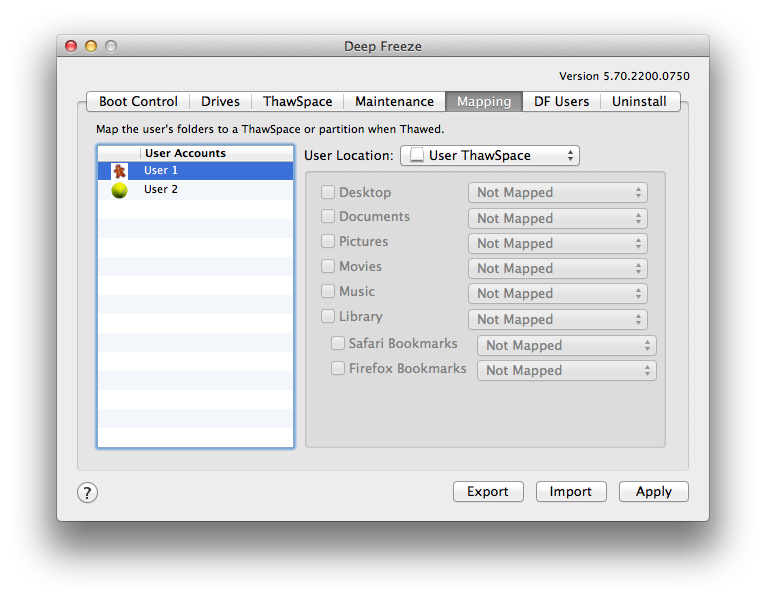|
•
|
Boot Volume —This option maps the user account to the volume the operating system is booted from. If the boot volume is Frozen, changes will be lost upon restart.
|
|
•
|
User ThawSpace — This option maps the user account to the corresponding User ThawSpace created for this user. It is not recommended that User ThawSpaces be renamed because a renamed ThawSpace will prevent access from the original user account.
|
|
•
|
Partition — The user account can be mapped to a specific partition listed in the Drives tab.
|
|
•
|
Custom — This option lets certain elements (pictures, movies and, music, etc.) of a user account be mapped to the User ThawSpace/Partitions. To do this, click on the element and select the ThawSpace/Partition that it will be mapped to. Custom mapped users must be located on the boot volume. Users can not be mapped entirely to their User ThawSpace/any other volume and then partially custom mapped to another location.
|
Click Apply after making changes.
|
The Short Name must match the Home Directory name in System Preferences > Accounts > Account_Name > Advanced Options for mapping to work.
|