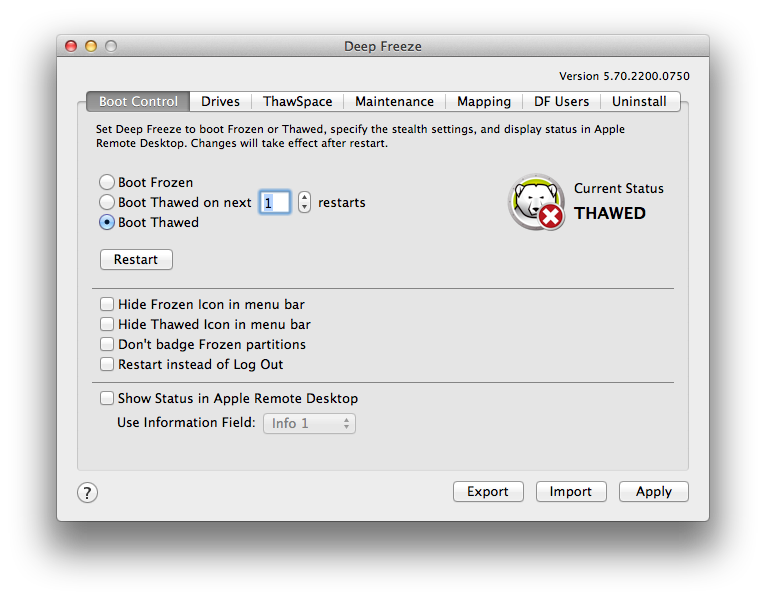|
•
|
|
•
|
To set the computer to a Thawed state (unprotected) for a specified number of restarts, choose Boot Thawed on Next and specify the number of restarts (the number entered must be between 1-99).
|
|
•
|
|
•
|
To hide the Frozen icon, select the Hide Frozen Icon in menu bar check box.
|
|
•
|
To hide the Thawed icon, select the Hide Thawed Icon in menu bar check box.
|
|
•
|
To display Frozen partitions without a Deep Freeze icon, select the Don’t badge Frozen partitions check box.
|
|
•
|
To set the computers to restart when a user logs out, select the Restart instead of Log Out check box. (This option does not work if Fast User Switching is enabled.)
|
|
•
|
To display the computer status (Frozen or Thawed) remotely in Apple Remote Desktop, select the Show Status in Apple Remote Desktop check box and select the desired Information Field. The computer will now write Frozen or Thawed to the selected Information Field during boot time.
|
|
•
|
To view this status information in Apple Remote Desktop, select Edit > View Options and select the matching Computer Info Field (1–4). computers will now show their current status, and groups of computers can be sorted by this status column.
|
|
•
|
To save changes, click Apply; changes take effect after a restart.
|