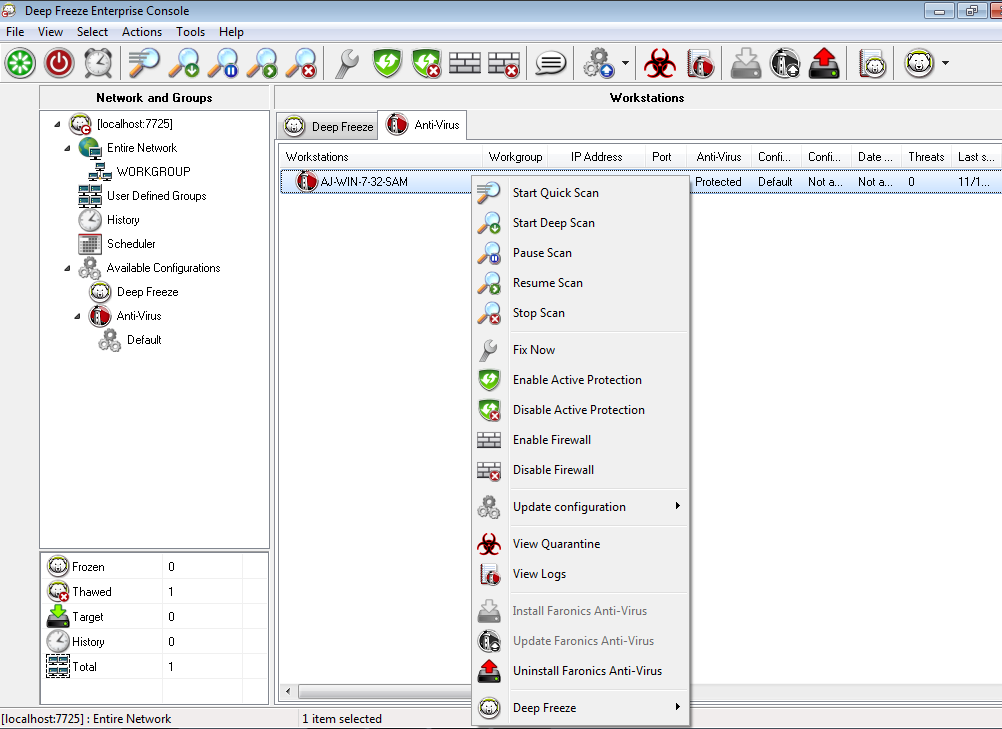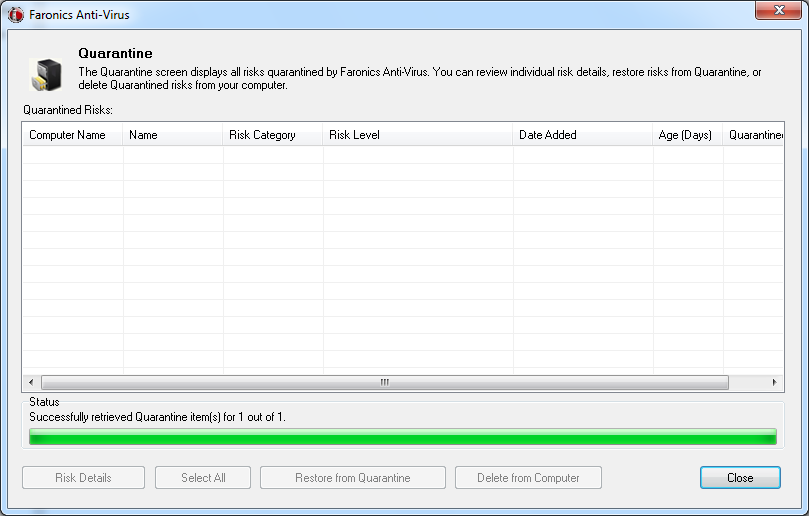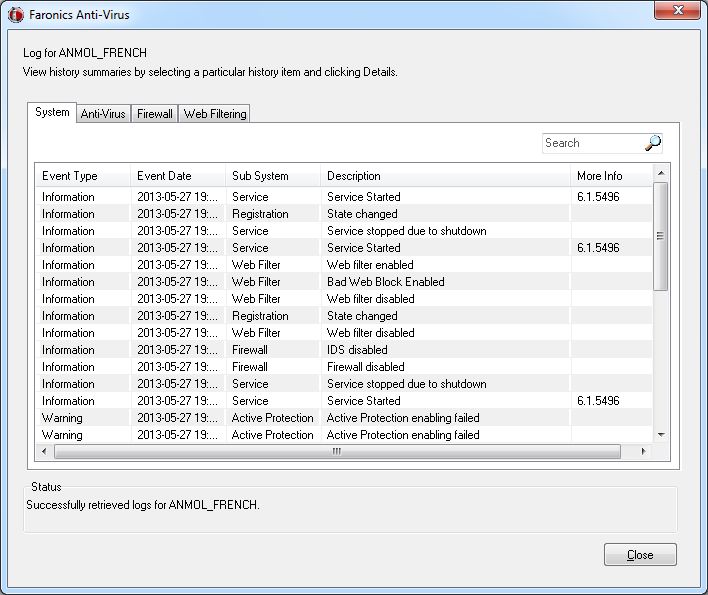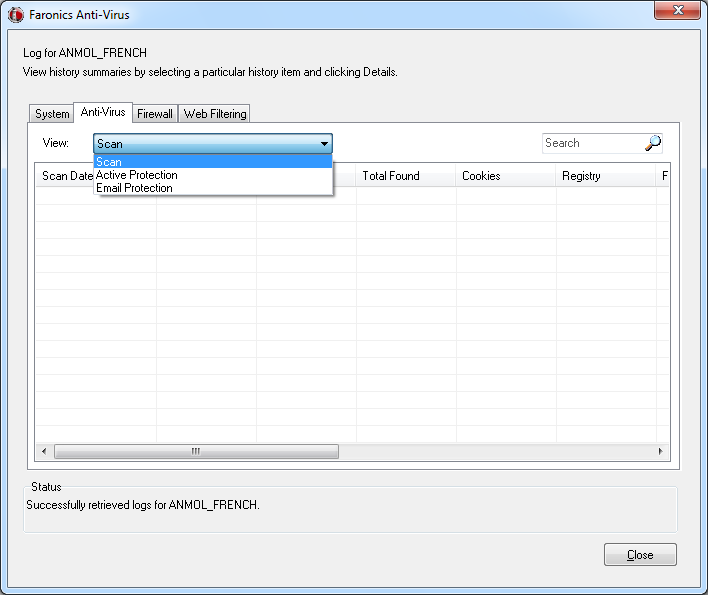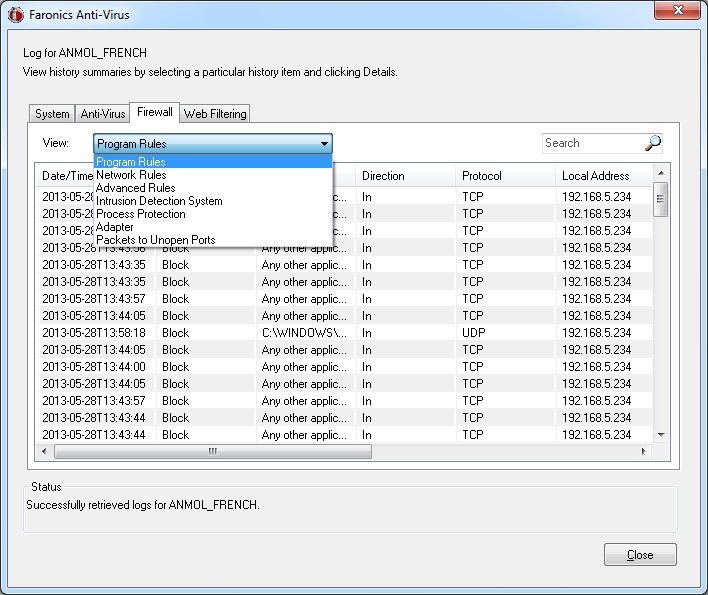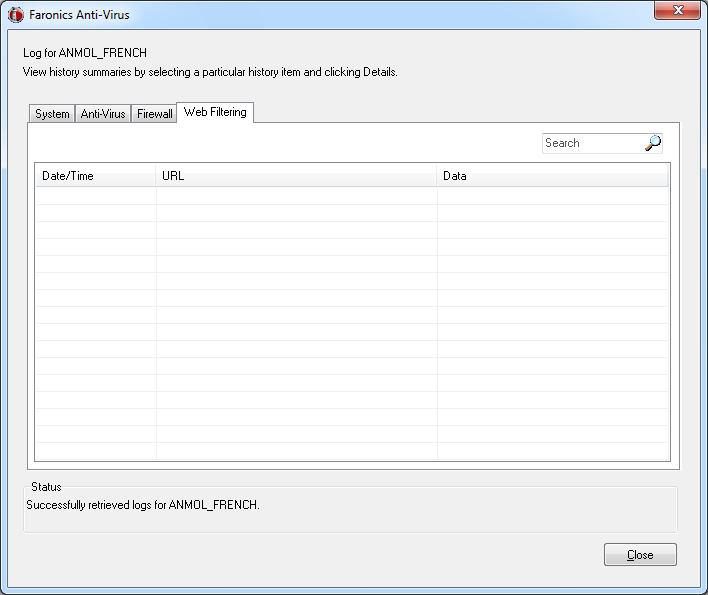The same commands are available from the Workstations pane > Anti-Virus tab> Right-click context menu:
Select one or more workstations. Right-click and select Start Quick Scan.
Select one or more workstations. Right-click and select Start Deep Scan.
Select one or more workstations. Right-click and select Stop Deep Scan.
Select one or more workstations. Right-click and select Enable Active Protection.
Select one or more workstations. Right-click and select Disable Active Protection.
Select one or more workstations. Right-click and select Enable Firewall.
Select one or more workstations. Right-click and select Disable Firewall.
Select one or more workstations. Right-click and select Send Message.
Select one or more workstations. Right-click and select Faronics Anti-Virus > Get Quarantine Info.
Select a single workstation. Right-click and select Faronics Anti-Virus > View Quarantine Info. The following tabs are displayed:
|
—
|
|
—
|