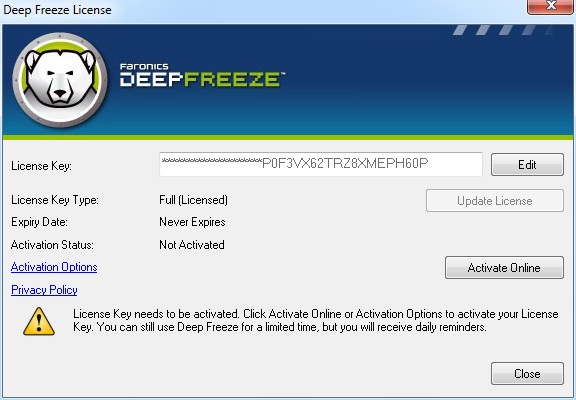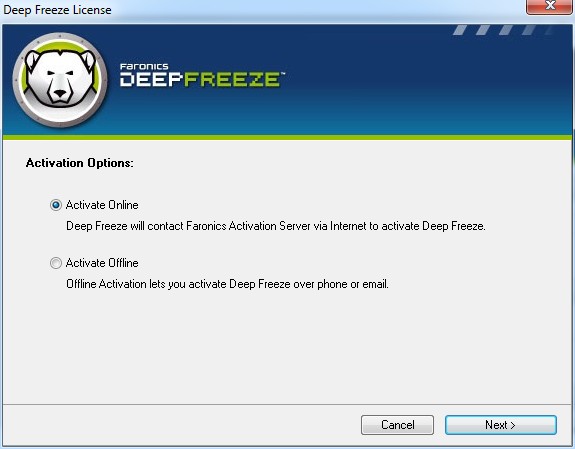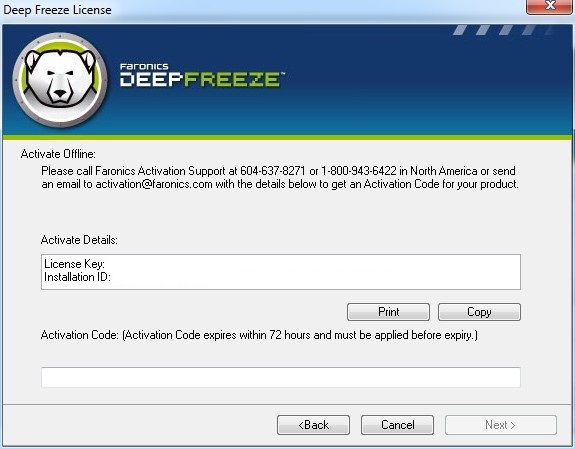|
1.
|
Launch the Enterprise Console.
|
|
2.
|
Go to Tools > Licensing.
|
|
3.
|
The Deep Freeze License dialog is displayed.
|
|
4.
|
|
5.
|
Click Update License. This converts Deep Freeze from the Evaluation version to a Licensed version. The License Key Type field displays the License Key. The Expiry Date displays the date and time when the license expires.
|
|
6.
|
Click Activate Online to activate Deep Freeze License via the Internet. The computer must be connected to the Internet to Activate Online. The Deep Freeze License must be activated within 30 days of installation failing which Deep Freeze will stop functioning. During activation, the Deep Freeze License is authenticated with Faronics.
|
|
7.
|
Alternatively, click Activate Options. Two options are available:
|
|
•
|
Select Activate Online to activate Deep Freeze License online. This option is same as step 1. Click Next after selecting this option. Deep Freeze is activated online on clicking Next.
|
|
•
|
Select Activate Offline. This option allows you to activate by phone or email. Click Next after activating. The Activate Offline screen is displayed.
|
|
8.
|
Send the Activate Details to Faronics Activation Support via phone or email. Once you receive the Activation Code from Faronics, enter it in the Activation Code field and click Next. Deep Freeze Licence is now activated.
|